An ai file is a vector-based image created in Adobe Illustrator. Designers use this file to create and edit your logo.
They are commonly called the “working file”, “source file”, or “master file”. These files can be modified as needed
without reducing the quality of the logo—this is exactly what you want!
You won’t be able to view or open this file unless you have the Adobe Illustrator software. Typically your designer
will export your final ai file logo to an eps file and many other formats for you to use.
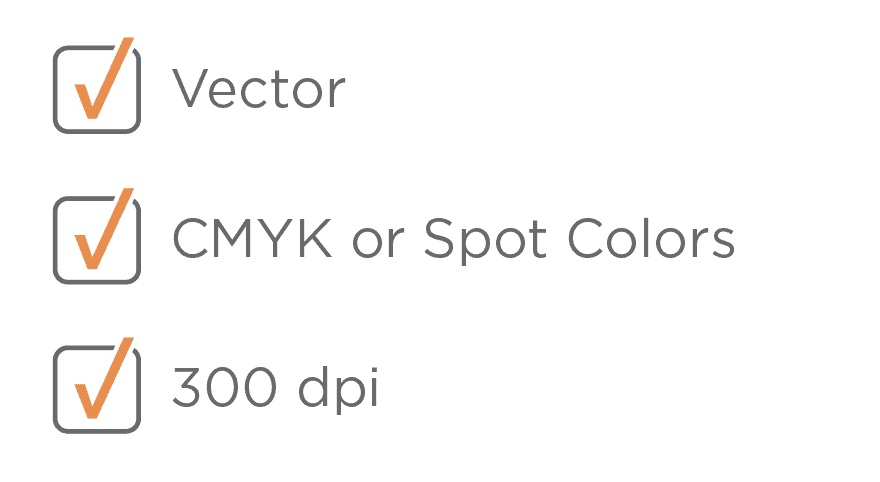
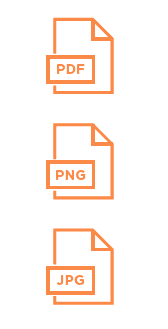
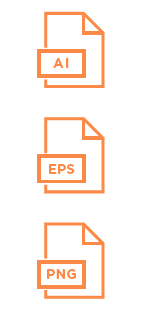
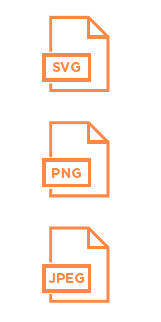
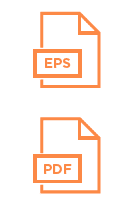
For all printed materials, images/photos should have an actual resolution of 300 DPI, and an e ective resolution
of at least 300 DPI, at a maximum of 100% scale. These values can be checked in the Link Info menu of the
Links panel in Adobe InDesign or Adobe Illustrator.
The largest layout breakpoint is 1440px wide (desktop). For viewport-width images, ensure that the image is at
least 1440px wide (preferably larger) to maintain crispness and readability. Higher-res images are encouraged
for all image sizes, as Retina or other high-pixel density displays are becoming more ubiquitous.
Generally 100 dpi is a good standard for images with the document size set at full size of the large format printed product.
For example, if you want to order a 40"×60" print, the image size should be 4000 pixels (40 x 100) by 6000 pixels
(60 x 100) at 100 dpi.
When it comes to file preparation for large format printing, it is always better if you use vector graphics wherever practical
and output as PDF, Ai or EPS. Unlike resolution-dependent raster graphics, the vector ones allow more flexibility in terms
of scalability, as they are constructed using mathematical formulas.
If your artwork consists of raster graphics, you need to determine which resolution is right for your project. Raster images
resolution is a pixel density in one inch, which is measured with units such as dots per inch (DPI) or pixels per inch (PPI).
A general rule of thumb for image size versus print size is: the image size should be at least the size of the print you want
multiplied by 300, at 300 dpi. For example, if you want to order a 4×6 print, the image size should be 1200 pixels
(4 x 300) by 1800 pixels (6 x 300) at 300 dpi.

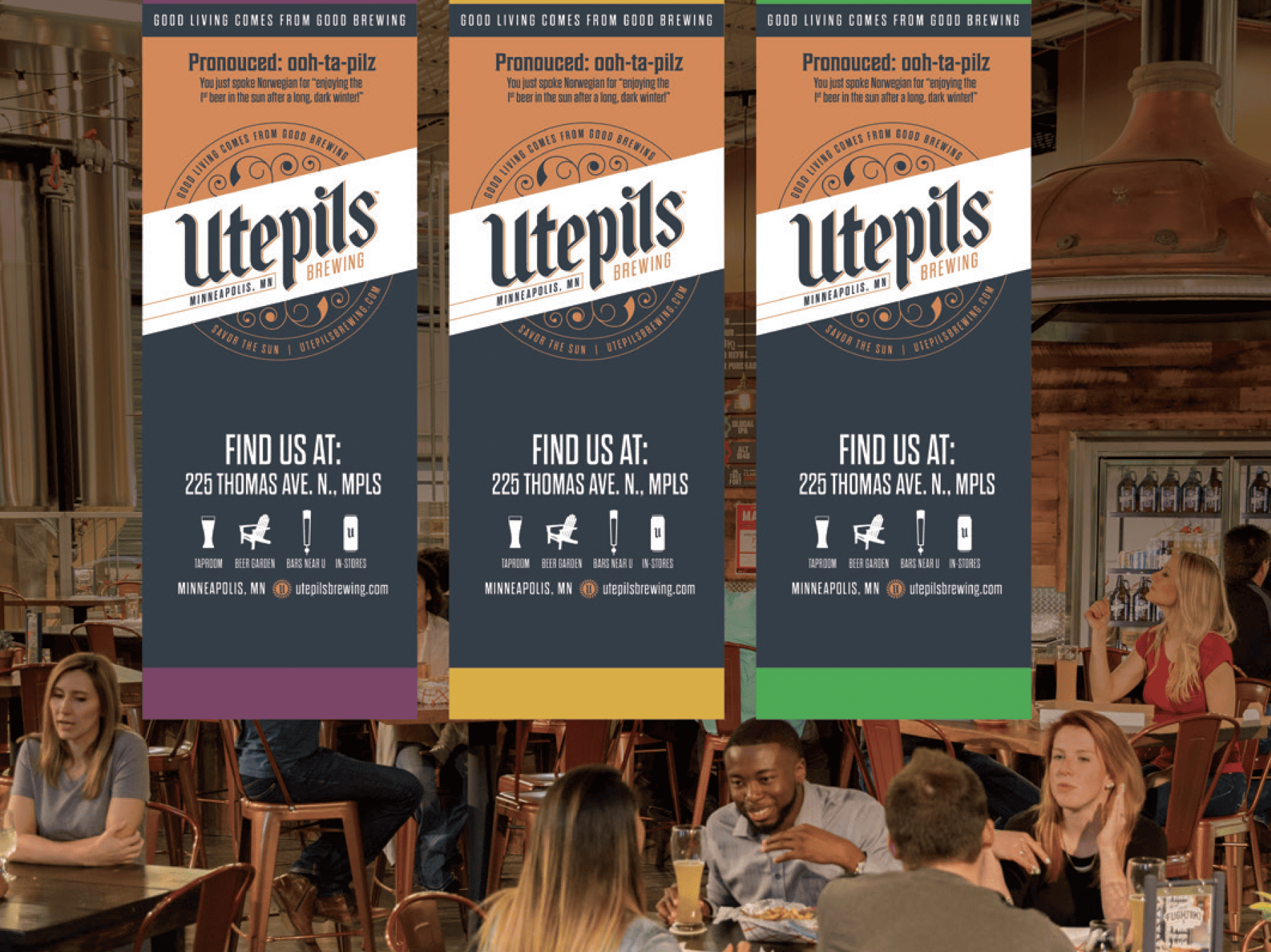
Make sure all of your images are at least 300 dpi (dots-per-inch). For best print results, 300 dpi is recommended. If your
images are at a lower resolution, they may print blurry and pixelated. For example, if your jpg is 900 pixels wide by 1200
pixels wide, it is sized to print 3" x 4" (Take the number of pixels and divide by 300 to get your output size).
Make sure your file is sized correctly for output. If you are printing 8"x10", you'll want to make sure your file is sized that way.
Whenever possible, ensure you are using CMYK color space for optimal color output. Our equipment can make this
conversion for you in most cases, but to ensure the best output, send your files in CMYK.
Not all files will require crop marks. Crop Marks are typically required if you are sending your file already imposed.
If you are sending it this way, crop marks should be o set from the finished image by 1/8".
If images or colors bleed, be sure to include 1/8" bleed on all sides. For example, a full bleed business card would be
2.25" x 3.75". Your project needs bleed if the print needs to extend to the edge of the project/page (e.g. no white border).
Also be cautious of the "Safe Zone" on any project involving cutting... make sure any text or other item you don't want to
have cut is at least 1/8" in from the trim line.
Be sure to run spell check before converting your file. It is always a good idea to have a second (or third) pair of eyes
proofread your project.
When possible, send your pdf document with outlined fonts, or flattened. If you are sending a file from Adobe Illustrator,
Photoshop, inDesign, Word Doc, Publisher, it is important to also send us any font files we might need.
Be sure you are not using any copyrighted images (e.g. anything you do not have permission to print/use that is owned by
someone else). This can vary from images you "found on Google", well known licensed characters such as Spongebob or
Winnie the Pooh, to images from professional photographers. If it has a "watermark" on it, odds are you don't have
permission to print the file. To be safe, you can purchase images from stock image web sites like iStock or Shutterstock.
If you are using a photo from a professional photographer, be sure you have written permission to print the image.
Soulo staff will not print your project if you are using non licensed images.
For best results, send your file as a print-ready file created in Adobe Illustrator, indesign, Photoshop etc. Please include
all fonts and images associated with this file.