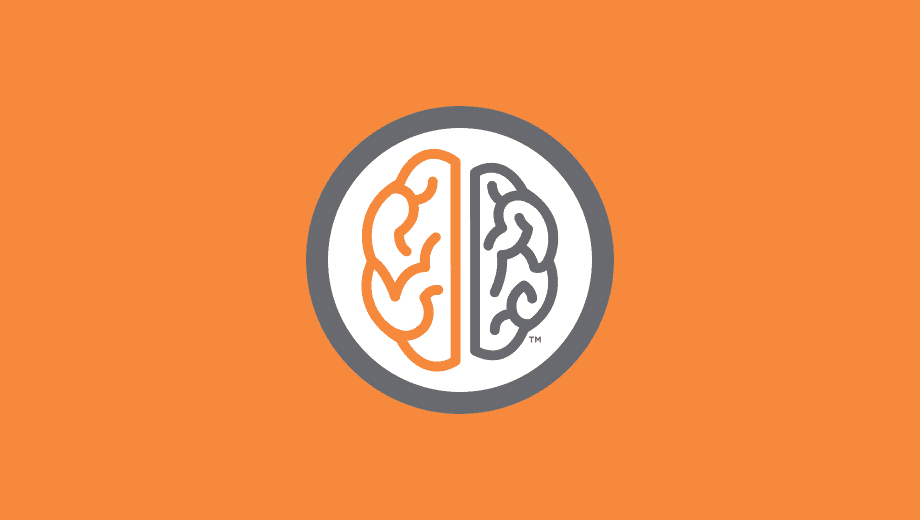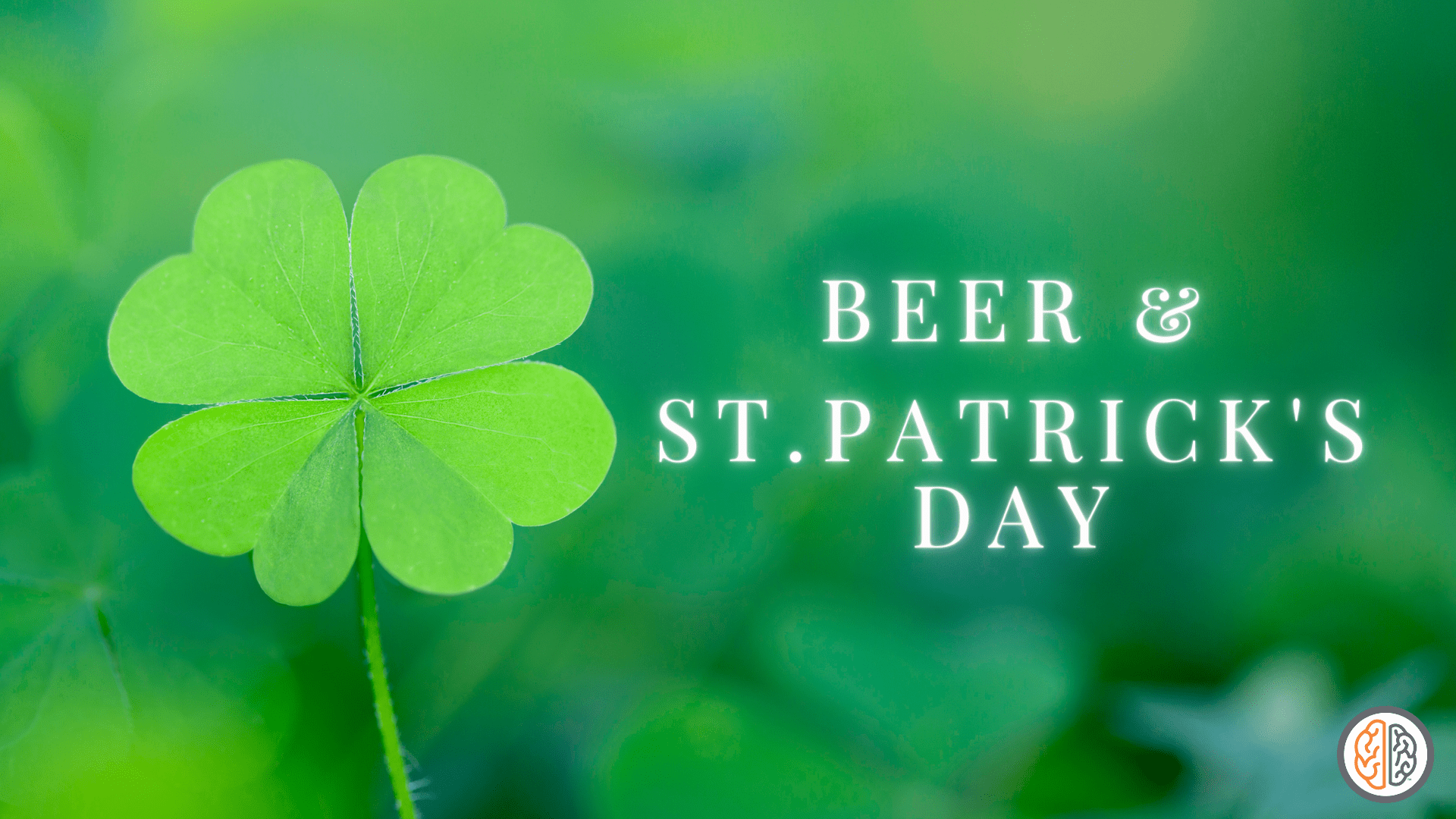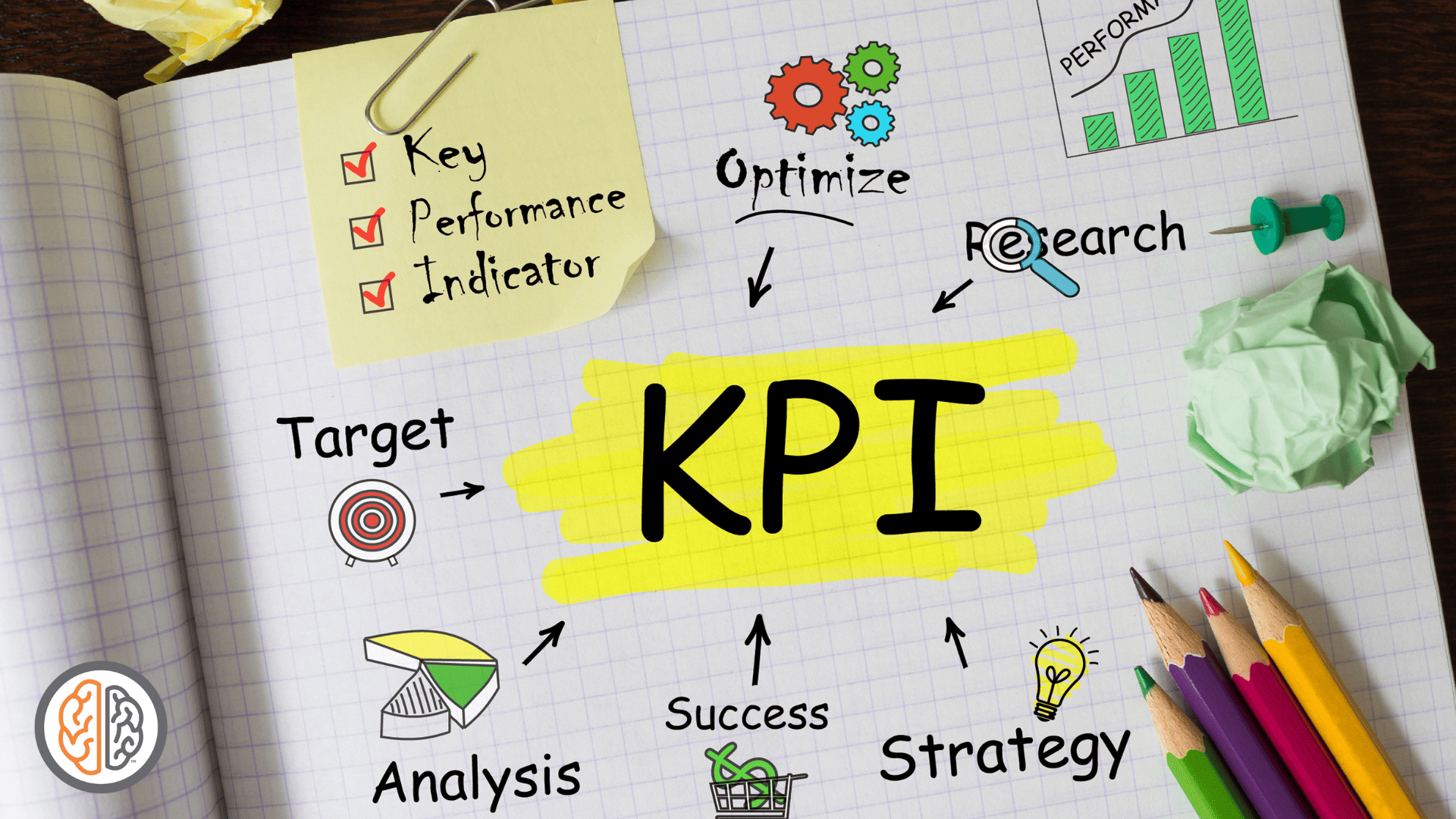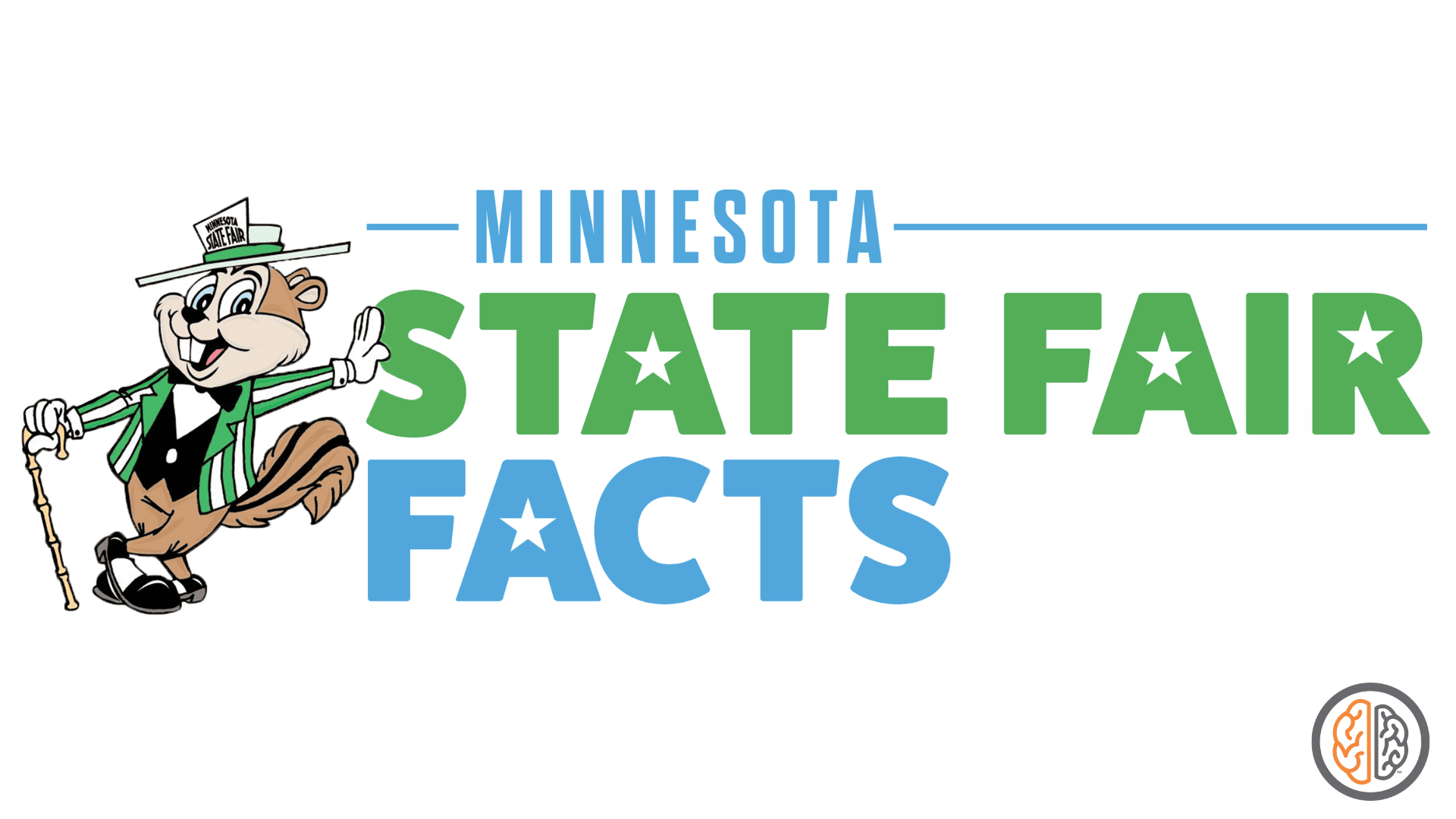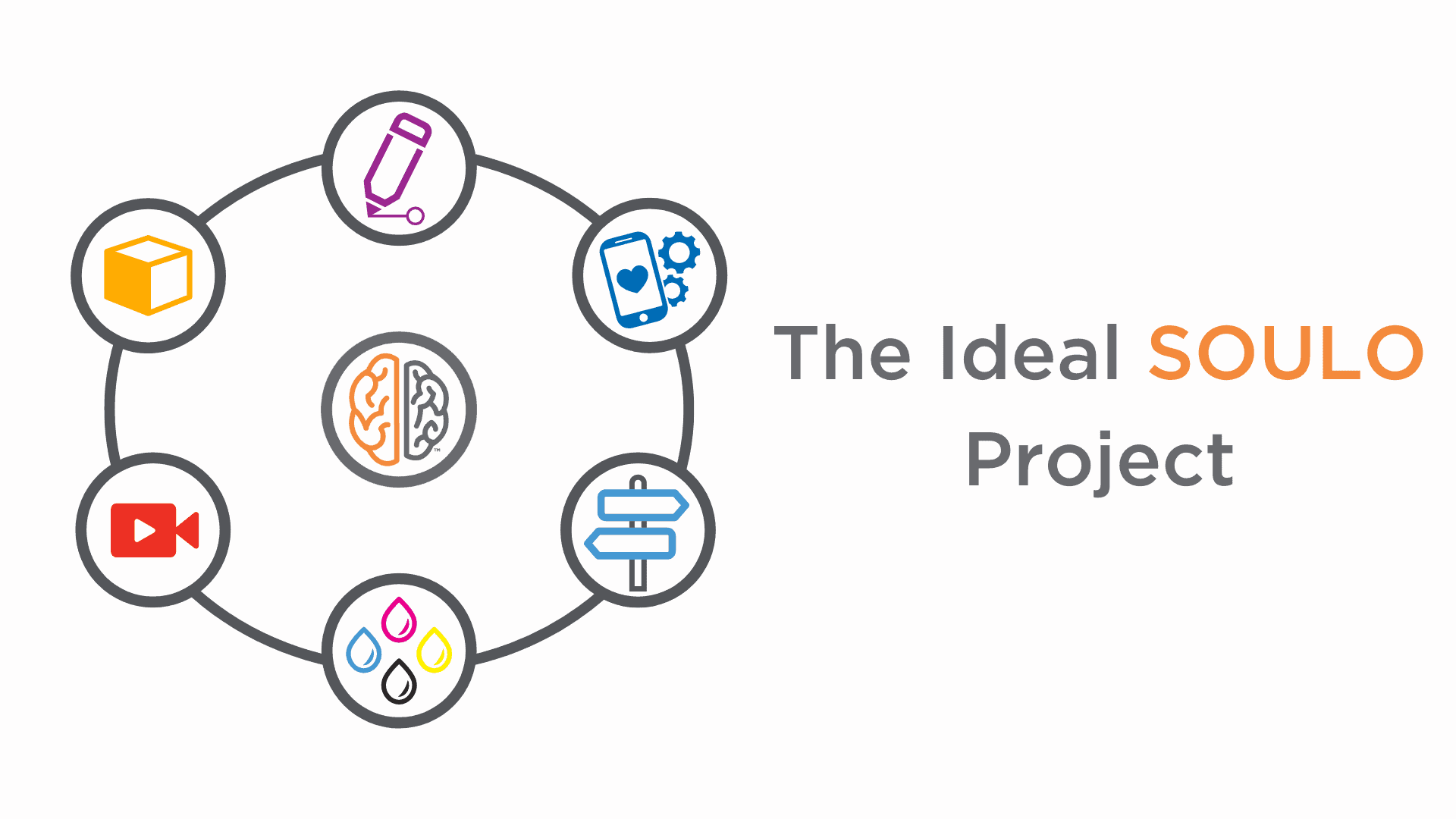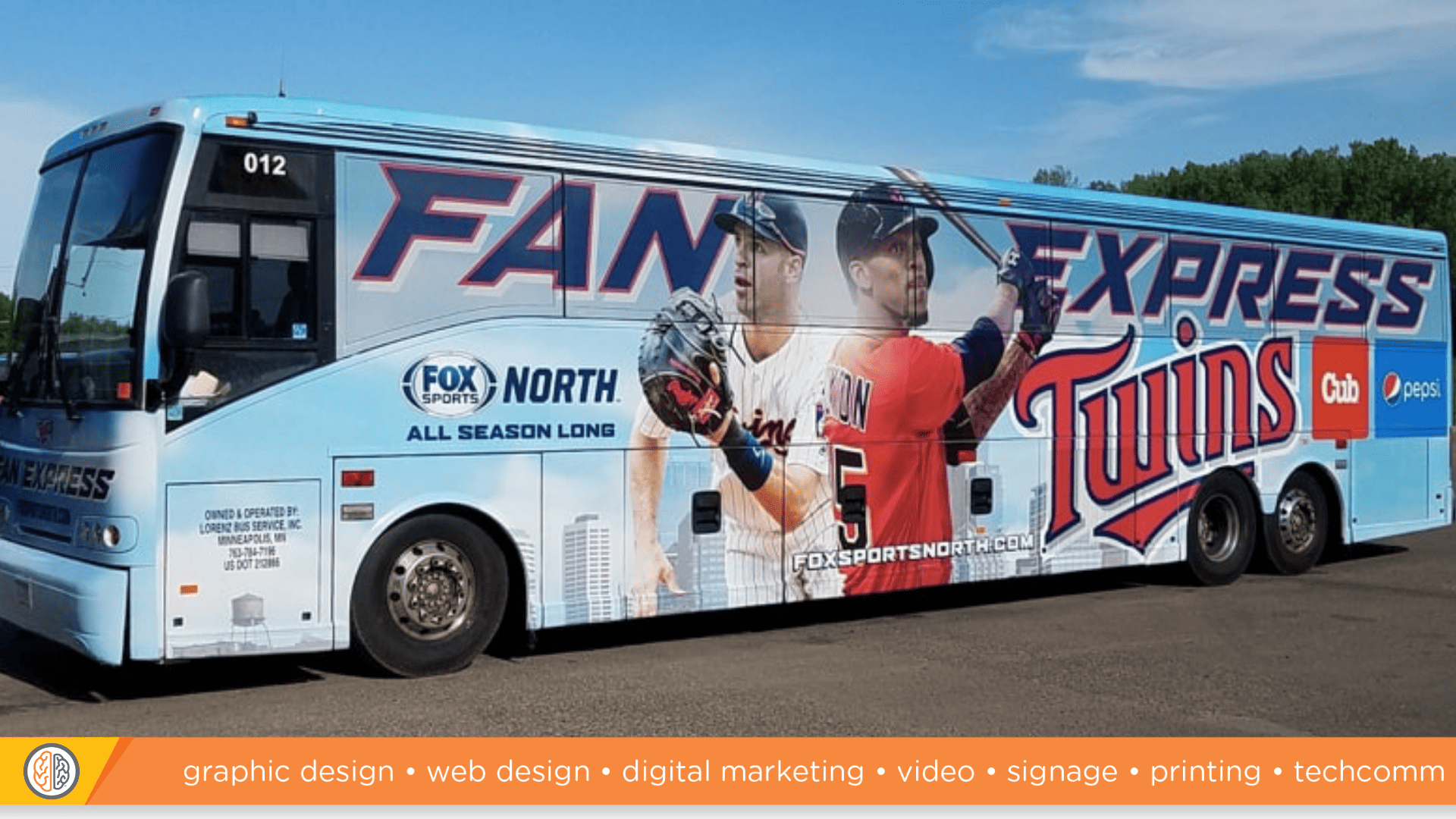This is just one more in a long line of "marking up PDFs" posts, which we have to update often because Adobe can't help themselves. They change the markup/comment interface with every new release, it seems.
These days, most Acrobat tools - including comment and markup - are available in the Tools pane.
- Click Tools to open the Tools panel.
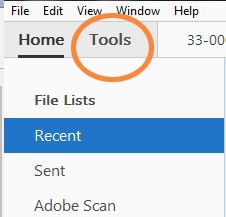
- Click Comment.
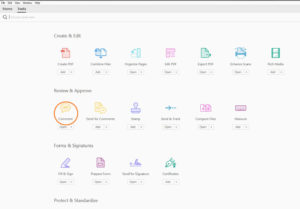
- This will open up the Comment and Markup toolbar.

- For simple text edits, click or make sure the "Selection tool for text and images" (good god, Adobe) is selected. This is perhaps better known by its common name "arrow."

- Then just click, select, and type as you would if you were editing the document itself. Deletions will be struck through, selected text replaced, inserted text will be marked with a caret.
And that's it! You're good to go.